Zeki TB1082B USER MANUAL Manuel d'utilisateur
Naviguer en ligne ou télécharger Manuel d'utilisateur pour PDAs Zeki TB1082B USER MANUAL. ZEKI TB1082B USER MANUAL User Manual Manuel d'utilisatio
- Page / 24
- Table des matières
- MARQUE LIVRES




- USER’S GUIDE 1
- Warnings and Precautions 2
- Important Safety Instructions 3
- Table of Contents 4
- SERIAL NO.: 7
- MADE IN CHINA FID : HN 7
- Introduction 8
- Basic Use 10
- Connecting to the Internet 11
- Getting to Know Your Tablet 14
- On-Screen Introduction 15
- Camera & Video Camera 19
- Transferring Files 20
- Connectivity 21
- Company Information 24
Résumé du contenu
USER’S GUIDEV: 629-02For the most up-to-date version of this User’s Guide, go to www.zekitablet.comTB1082B10” Capacitive Multi-touch Tablet
Upon rst use, you will notice your tablet prompts you to unlock the screen to begin use. 1. To do this, place your nger on the Lock icon, and d
Customer Support: 1-888-999-4215 11Connecting to the Internet1. Press the Settings Icon.2. Locate the Wi-Fi setting and slide it to the On pos
Make sure you are connected to the internet before attempting to use the browser.1. Press the Browser icon.2. Tap the navigation bar at the top of t
Customer Support: 1-888-999-4215 131. Press Email icon under App menu. 2. Enter your email address and password, then press Next.If this does not wo
With capacitive touch, your tablet is able to recognize a wide variety of touch functions.TapBriey tap an icon or menu item.Swipe (Fig. 1)In the home
Customer Support: 1-888-999-4215 15Customer Support: 1-888-999-4215On-Screen IntroductionIcons You Should KnowMenuPress to view the menu.SearchPress t
1. Press the Menu button.2. Select Wallpaper from the pop up menu.3. Select from Live Wallpapers, pre-loaded wallpapers, or choose a photo from
Customer Support: 1-888-999-4215 171. Press the App Menu button in the upper right hand corner.2. This will load the App menu, which shows all in
Apps1. Press the Menu button.2. Select Manage Apps.3. Select the app you want to uninstall.4. Press the Uninstall button.5. The tablet will pr
Customer Support: 1-888-999-4215 191. Press the Camera icon.2. Select the Camera button to switch to Camera mode.3. Press the blue Capture button t
• CAUTION: TO PREVENT ELECTRIC SHOCK, MATCH WIDE BLADE OF PLUG TO WIDE SLOT, FULLY INSERT.• WARNING:To reduce the risk of re or electric shock, do
1. To begin transferring les to your computer, plug one end of the included Mini-USB to USB cord into the unit, and the other into the USB port on
Customer Support: 1-888-999-4215 21Connect one end of a HDMI cable (not included) to the HDMI Port and the other end to the HDMI input on a television
1. Press the Settings button to access the settings menu. 2. Select Storage.3. Select Unmount Micro SD CARD.4. Remove the card from the tablet by
Customer Support: 1-888-999-4215 231. Insert the USB Drive into the USB Slot.2. To access the content on the USB Drive, go to the Apps menu by press
Copyright © 2012 Digital Products International (DPI, Inc.) | All other trademarks appearing herein are the property of their respective owners. Spe
Customer Support: 1-888-999-4215 3WARNING: Changes or modications to this unit not expressly approved by the party responsible for compliance could v
Customer Support: 1-888-999-4215 4Customer Support: 1-888-999-4215 4Table of ContentsTable of Contents ...
Screen ...16Changing the BackgroundChanging ScreensViewing Open itemsApps. . .
Customer Support: 1-888-999-4215• 10.1” display• Capacitive touchscreen• Full color touch LCD display• Android OS 4.0.3 Ice Cream Sandwich• 1 GHz
Customer Support: 1-888-999-4215 7Requires an AC/DC power adapter (included)PowerTF CARDHDMIRSERIAL NO.:MODEL NO. : TB1082B INPUT : DC5V 2.0AMA
Customer Support: 1-888-999-4215TF CA RDHDM IRSERIAL NO.:MODEL NO. : TB1082B INPUT : DC5V 2.0AMADE IN CHINA FID : HNUSBDC IN 5VVOL -VOL +MI
Customer Support: 1-888-999-4215 9IntroductionCameraBackPress to return to the previous screen.
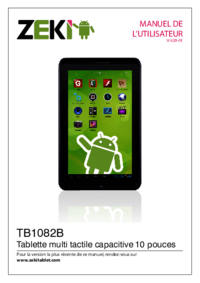
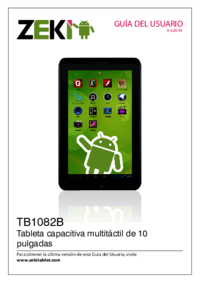
 (24 pages)
(24 pages) (24 pages)
(24 pages) (23 pages)
(23 pages)







Commentaires sur ces manuels